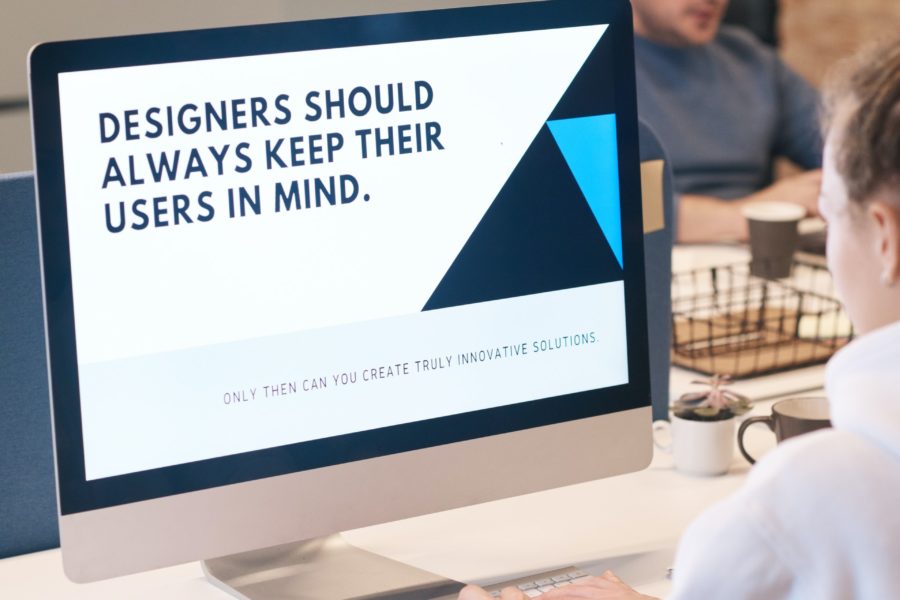If you’ve used any app or smart device ever, you know just how important the settings panels usually are. While their use is common, they are one of those functionalities or features that you never really think about when they’re working okay but garner plenty of criticism when they’re flawed.
Users are allowed to take these controls for granted, but designers don’t have that luxury. After all, a wholesome settings panel reduces the overall customer-care costs; this makes app settings a priority for any software company.
These settings help users coordinate apps’ basic functionalities to their liking; these include but aren’t limited to setting login credentials, adjusting notification settings, and GPS permissions. It is therefore imperative for designers to put their best foot forward when creating these panels.
In addition to helping the business save money, well-designed settings also improve user engagement. People generally prefer simple but elegant solutions to problems. App users would love a settings panel where adjusting preferences is simple and straightforward.
How To Make App Settings UX Better
You can optimize the efficiency of the settings UX using the following ways:
Visual Hierarchy Is Important
This means exactly what it sounds like. The settings that users mostly utilize should be at the top, with the least used at the bottom. If you’re grouping them into categories, use the same principle; most used controls should feature at the forefront.
Grouping Makes Everything Easier
A long list of nondescript settings is a panel no one wants to use. This is why multiple settings for a particular macro-functionality work. For instance, having all notification tweaks and controls put in the Notification settings makes operation easier for everyone involved: the users and the customer care team.
Direct Descriptions
Settings should mean what they say; that’s all the control description that’s needed. They should be informative but not wordy; efficient brevity is the name of the game. Use everyday language for your control descriptions, and for every app panel, there should be the option for reverting to the default/factory settings.
Names With Jargon Are A No-No
This is fairly straightforward. If the user has to Google or Bing your app’s controls, then you’re doing it wrong. Users shouldn’t have to search for context outside the scope of the panel and common sense. Plain language that accurately refers to the functionality is what’s best. Technical names might appease your clever marketing team, but it will be confusing for users, not in the loop.
Appropriate UI Controls Are The Name Of The Game
Checkboxes and radio buttons are typical user interface controls found in the settings panels. However, they are not interchangeable:
- Checkboxes make it easy to select multiple items from a list of options
- Radio buttons increase the ease of making a single selection from an entire list
If the actions don’t need confirmation or review, consider using toggle switches and “On/Off” labels for better clarity.
Email Confirmations Help
Most apps contain a lot of customer-sensitive information. This is in part because email confirmations aren’t limited to the device’s settings panels alone. It’s necessary to have this provision. This is because apps require an account user’s information, and any changes to this data need to be acknowledged by the app user. Despite this, it isn’t necessary to send confirmations for every single update, only the important ones.
Takeaway
Improving your app settings needs your company to have a great development team working behind the scenes to achieve your goals and objectives. It’s difficult getting the right people for the job, but here at DevReady, we have the skilled personnel to help you out. Our professionals are vetted, experienced, and have a world of experience in app development. To enjoy top-class services today, just give us a call.